Is ChromeOS Flex My New Favorite Thing?
So much for posting regularly, huh?
In my previous post, written almost a year ago, I discussed the fact that I was enjoying using an M1-powered Mac Mini. Indeed, that plucky little computer has tackled anything I’ve thrown at it without breaking a sweat or making a fuss, and still sees fairly regular use despite having been relegated to a secondary office space in the basement.
As much as I do enjoy the Mac and several aspects of MacOS, I find myself unsatisfied with them in a way I can’t quite explain. It’s likely a combination of things: the fact that I’m afraid to take a Macbook to a public place, the awful window management of MacOS, the lock-in to a very narrow set of hardware, etc. This particular Mini has stuck around much longer than any previous Mac I’ve owned, and it isn’t going anywhere. It won’t, however, be my primary computer moving forward.
Since banishing the Mini to the basement, I have been struggling to find a primary computer that I’m happy with. Recently, Paul Thurrott started looking at ChromeOS Flex. Before Google purchased the company that made it in 2020, this product was called CloudReady, and I had positive experiences playing with it on an old computer. Paul’s experiences were also positive, and suggested to me that ChromeOS Flex had even improved on the CloudReady base. With no particular interest in anything else I’ve tried so far, I decided to jump in and give ChromeOS Flex a shot.
Compatible hardware
Google maintains a list of certified PC models for ChromeOS Flex. Google sells the Flex product as a way to get businesses to switch easily and cheaply to ChromeOS by using their existing hardware, so naturally the list trends towards business PCs.
This is wonderful for consumers as old business PCs are cheap and plentiful. A while back I had purchased an HP EliteDesk for the grand sum of $100, and a quick search of the certified PC models list showed that my HP was indeed certified until 2027! That puts its supported lifespan at 10-11 years, 2 more than Windows (the 6th generation Intel CPU means Windows support will end with Windows 10 in 2025).

By Windows standards, the specs of this machine are modest: a quad-core i5-6500, 16gb of mismatched DDR4 memory, and a 128gb SSD. However, in ChromeOS land these specs are relatively high-end. It should prove plenty powerful for anything I’d be doing with it.
Installation was done by using the Chrome browser on Windows to install the Chromebook recovery extension. That extension writes the ChromeOS installer onto a flash drive to be used in the computer that you’ll be installing ChromeOS on. It’s a relatively painless process, albeit a slow one. Linux installs feel much quicker, as does Windows, although the latter requires quite a bit of driver downloading and tinkering after installation.
The good (so far)
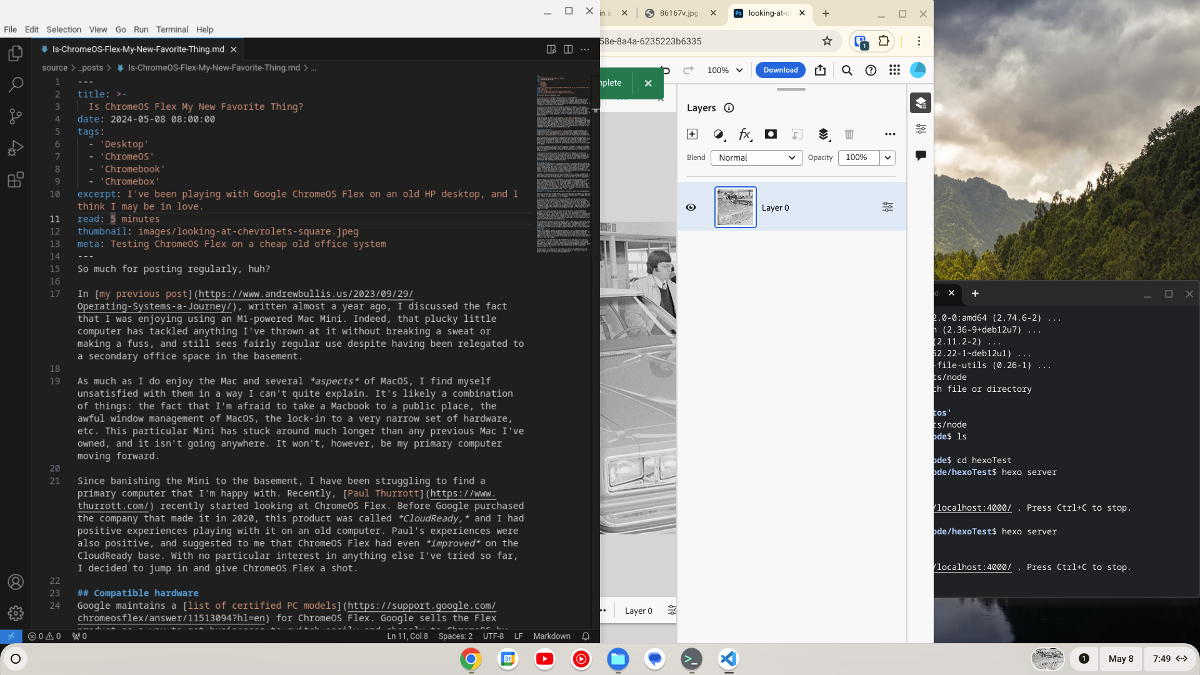
First things first, this OS is downright gorgeous. I actually fell in love with the look of ChromeOS when I found CubLinux (a linux distribution designed to look like ChromeOS) years ago, and it still looks fantastic today. There are no ugly panels hidden behind the scenes like in Windows, everything here is fresh and modern. It also lays things out in a way that is very similar to Windows, so there’s no real learning curve in terms of finding anything (other than the power ‘button’, which is accessed by clicking on the time).
Secondly, it feels quick. Even on the old business PC I’m using, ChromeOS Flex feels about on-par with my M1 Mini when it comes to opening programs and menus. I don’t know what kind of voodoo Google is using to do this, but it’s impressive.
The last point I’ll throw in this bucket is the Linux virtual machine. It. Just. Works. I immediately got Microsoft VS Code and node.js installed and setup a local copy of this website. I also installed Firefox, all without drama or additional steps. Even better, the Linux apps appear in ChromeOS’s app drawer as if they are installed natively. To top it all off, it even adds the Linux VM’s home directory to the files app, so I can copy and paste to it with ease. This whole experience is so much better than WSL (for my needs, so far) and friendlier (imo) than MacOS’s terminal/brew setup… erm… stuff.
The ‘meh’ (so far)
Not much. I’ve run into two minor quibbles, neither of which was insurmountable.
The first was the lack of MP3 player. The files app can play MP3s, but one at a time. When I say ‘MP3’ player, I’m referring to software meant to manage and play music. There is none installed, or so I thought.
It turns out that YouTube Music, which is included with my YouTube Premium membership, actually allows you to upload music to your account (to be played only by you). It’s clear to me that they’d prefer you not do this. My mp3s, as I think all mp3s are, are arranged into folders based on the artist and album. The YouTube Music app will only allow you to upload MP3s, and will not accept folders with MP3s in them. Thus, uploading to YouTube music was a tedius process of going one by one through these folders and uploading an album (or few songs from an album) at a time.
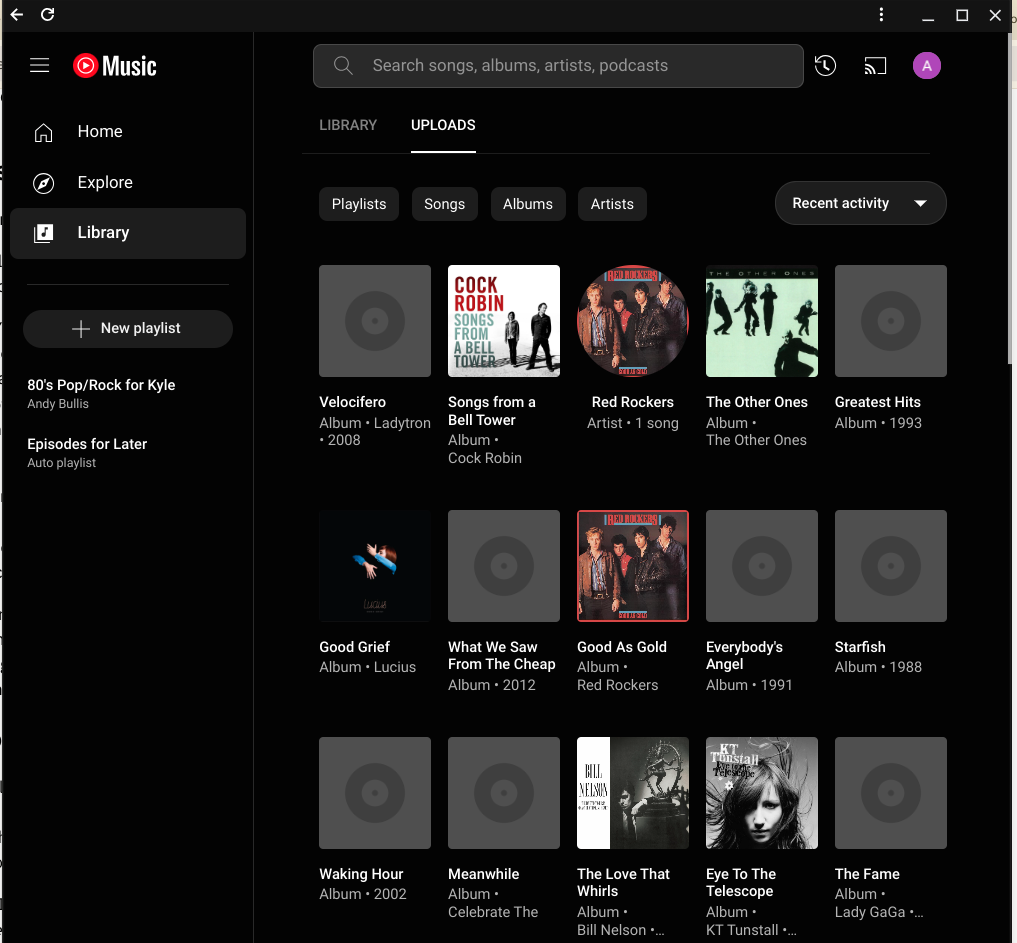
It did work, and I now have at least some of my music in my YouTube Music account. I could instead stick my music in the linux filesystem and install Rhythmbox to play it - and I may still do that - but the reality is I hardly play my MP3s much anymore anyway. Plus, I would prefer to stick more in line with the “everything in the cloud” idea of ChromeOS as there are actual benefits there. In this case, having my music in YouTube music means that it’s also available on my phone without maintaining two copies of it.
The second minor quibble involves scanning. Here, I did need to rely on the Linux VM (specifically a Linux app called SimpleScan) as the ChromeOS Scan app did not recognize my printer, an elderly Epson XP-200. Oddly, ChromeOS Flex itself immediately recognized it as a printer, but only a printer. There likely isn’t a fix to this as the printer probably predates ChromeOS, but my Linux workaround works fine.
The bad (so far)
Google. It’s Google. There’s no getting around it, it’s a platform owned and controlled by Google for the purpose of getting you in the Google ecosystem. Yes, I did go and sign up for more Google storage. And my workaround for getting copies of my photos is to use the OneDrive app on my phone to also sync them to OneDrive since Google are a shower of bastards who don’t allow you to easily get copies of your own images.
I hate them, and I hate that I love ChromeOS Flex so damn much. It’s honestly wonderful. I’m literally sitting here writing this post because I enjoy using this computer so much. It doesn’t bother me incessantly with ads like Windows now does, and it doesn’t force me to buy expensive new hardware like Apple. Could I just use Linux? No, because I can never decide which of the 42 gazillion distros I want to use.
So here we are. I’d like to tell you that I’ll put out an update post in the coming months, but me being me, you’ll probably have to stop by in a year or three to find out if I’m still using ChromeOS Flex.

